If you want to pay your Mepco bill through JazzCash, you’re in the right place. Learn the basic steps from downloading and registering on the JazzCash app to smoothly pay your Mepco bill online.If you’re looking to pay your MEPCO bill through the JazzCash bill payment app and need a step-by-step guide, this article has you covered. Discover how to install and register on the JazzCash app and learn the steps to efficiently settle your MEPCO bill pay online. Additionally, explore how to effortlessly check the payment status for added clarity on each point.
Mepco bill pay check app download – Bill Payment App Installation Process
- Go to the Google Play Store and search for the JazzCash app.
- Locate and install the JazzCash app among the many apps.
- Click on the JazzCash app, and after a short while, it will be installed and ready to use on your mobile device.
Mepco Bill Pay Online – JazzCash Registration Process
- Open the JazzCash app.
- Click on “Register” to create your account.
- Provide your mobile number and follow the prompts.
- Receive an OTP on your mobile, enter it to verify.
- Fill in your CNIC details and date of issue.
- Click “Next” and select your mother’s name.
- Confirm your identity by clicking “Verify.”
- Choose a secure password or PIN and input additional details.
- Press “Reset Your PIN” to finalize the registration.
- Congratulations, your JazzCash account is now registered and ready for use!
Mepco bill pay online – How to pay mepco bill online
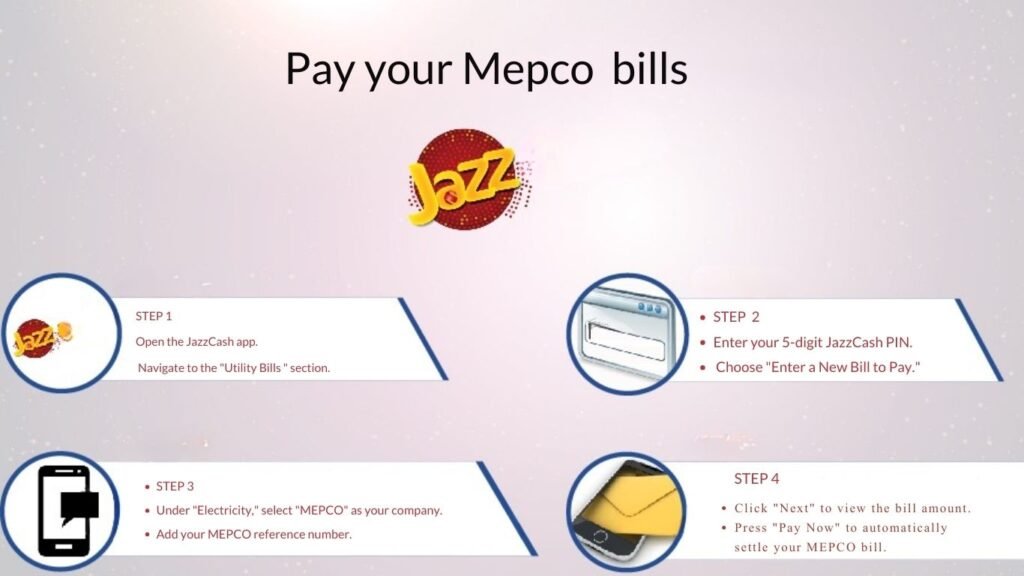
- Open the JazzCash app.
- Navigate to the “Utility Bills ” section.
- Enter your 5-digit JazzCash PIN.
- Choose “Enter a New Bill to Pay.”
- Under “Electricity,” select “MEPCO” as your company.
- Add your MEPCO reference number.
- Click “Next” to view the bill amount.
- Press “Pay Now” to automatically settle your MEPCO bill.
Mepco bill paid status – Mepco paid bill information
- To confirm if your Lesco bill is paid using the JazzCash app:
- Open the JazzCash app on your mobile device.
- Access the “Bill Payments” section within the app.
- Enter your 5-digit JazzCash PIN for verification.
- Choose the bill type and specify MEPCO as the company.
- Input your MEPCO reference number.
- Click on “Next” to promptly check your bill status.
- The JazzCash app will display whether your MEPCO bill has been paid, showing ‘Paid,’ or if it is unpaid or blocked. Stay updated effortlessly!
Frequently Asked Questions
0 - 0

