If you’ve paid your IESCO bill online and want to verify whether the payment has been processed, today’s post provides basic information that will be quite helpful. The article explains the procedure for checking iesco bill status through the website and also outlines how to use the Easypaisa app to confirm whether your bill payment has been successfully completed or not.
In this blog post, you will find information about various apps through which you can check the payment status of your IESCO bill.
IESCO bill check paid or not by Easypaisa

- Install the Easypaisa app.
- Log in to your account.
- After opening the app, click on the “Bill Payment” option.
- +Enter a new bill to pay click this section.
- Now, select bill type “Electricity “ and select a company.
- Press Iesco electricity company.
- Enter a 14-digit reference number.
- Click the next button.
- If you have previously paid the bill, the option to view “Paid” will be visible; otherwise, you may see options for “Unpaid” or “Blocked.”
How do I know my iesco bill is paid or not by Jazzcash
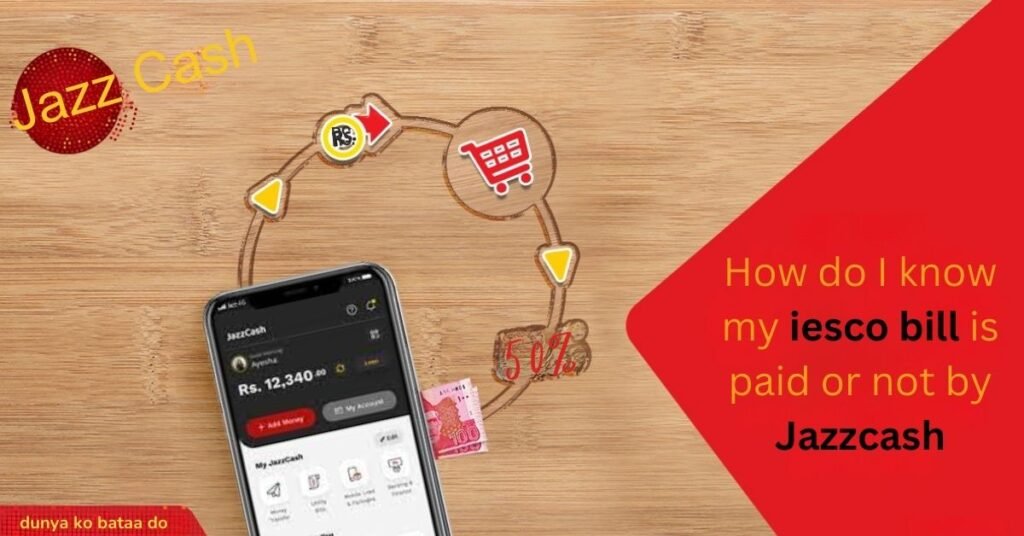
- Follow the given steps to check the bill status.
- After installing the JazzCash app and registering your account.
- Open the app.
- Once opened, press the “Utility Bills” section.
- Now, click on the option related to electricity.
- Enter the reference number and click on pay.
- If the payment has been made, the system will display a message indicating that your bill has already been paid.
How to check iesco bill payment status
An alternate and efficient approach to confirm your bill’s payment status involves utilizing a mobile app. If you are currently using a banking mobile app, you can easily complete your bill payment and track its status. The app will indicate a “Paid” status upon successful payment.
Through all these apps, you can easily check whether your bill has been paid or not.
- JazzCash
- Easypaisa
- UBL Digital App
- Askari Bank Mobile App
- MCB Mobile
- Bank Alfalah
- UBL Digital App
- HBL Mobile
- Faysal Bank Mobile App
- Mobilink Microfinance Bank
Check iesco bill status – How to check if iesco bill is paid
- Visit the IESCO official website and select “Print New Bill or Bill View” to access the bill payment page.
- Provide your reference number or customer ID, which is available on your electricity bill.
- Select “Search” to retrieve your bill information, including the payment status.
- Check the payment status: If your bill is paid, the status will be “Paid.” If your bill is not paid, the status will be “Unpaid.”
- Alternatively, you can check payment status through the myABL mobile banking app or internet banking.
- For inquiries, reach out to IESCO customer service at 111-225-225.
How to check iesco bill status by SMS
- To check your IESCO bill status through SMS:
- Create a new message on your mobile phone.
- Input your Reference Number in the message.
- Send the message to the specified IESCO SMS number.
- Await a reply indicating your current bill status.
- Note: Make sure to use the correct format and the designated IESCO SMS number for bill inquiries.
Check iesco bill status – Pak Data Mobile Application
- To check your IESCO bill status using the Pak Data Mobile Application:
- 1. Download and install the Pak Data Mobile Application from the official source.
- 2. Open the app and select “WAPDA Electric Bill Check.”
- 3. Choose IESCO as your electric supply company.
- 4. Enter your reference number or Customer ID and proceed.
- 5. Your IESCO bill details, including the current status, will be presented on your screen.
- Ensure the app is obtained from a reliable source, and you follow the provided instructions for accurate results.

